Introduction
Exciting news for Apple enthusiasts! The highly anticipated iOS 17 public beta is now available for users to test before its official release this fall. With a host of new features and improvements, iOS 17 promises to enhance your iPhone and iPad experience. In this article, we will guide you through the process of signing up, downloading, and installing the iOS 17 public beta on your device.
What’s New in iOS 17
Before we delve into the installation process, let’s take a quick look at some of the new features in iOS 17:
- StandBy Mode Enhancement: iOS 17 introduces an incredible StandBy mode, enabling you to display widgets, Live Activities, photos, or the time when your iPhone is connected to MagSafe chargers.
- Adaptive Mode for AirPods Pro: AirPods Pro now come with a new Adaptive Mode that seamlessly blends Transparency Mode and Active Noise Cancellation (ANC) to adapt to your environment.
- Interactive Widgets: Widgets on your Home Screen are now interactive, allowing you to access information and perform tasks without launching the corresponding app.
- Improved AirDrop Experience: AirDrop receives a revamp, making it easier and faster to share content with nearby Apple devices.
- FaceTime on Apple TV: With iOS 17, you can now take FaceTime calls on your Apple TV, providing a more immersive communication experience.
How to Install the iOS 17 Public Beta
If you can’t wait to try out the new features of iOS 17, you can participate in the public beta testing program. Here’s how you can do it: iOS 17 Preview
- Visit beta.apple.com: Open your web browser and navigate to beta.apple.com.
- Sign in with your Apple ID: If you have an Apple ID, use it to sign in to the beta program. Note that you don’t need to use the same Apple ID as you use on your phone, but using the same ID can make the process easier.
- Check for Eligibility: Ensure that your device is eligible for the iOS 17 public beta program. Generally, most recent iPhone and iPad models are compatible.
- Update Your iPhone: On your iPhone, go to Settings > General > Software Update. Wait for a moment, and a new option for beta updates should appear below Automatic Updates.
- Enroll in the iOS Public Beta: In the Software Update menu, select the option for iOS Public Beta. If you used a different Apple ID to sign up for the beta program, this is where you can sign in with that secondary ID.
- Check for Beta Updates: After enrolling in the public beta, go back to the Software Update page, and it will automatically refresh to show any available iOS 17 beta update.
- Download and Install: Once the update appears, tap on Download and Install to begin the installation process. Make sure you are connected to a stable Wi-Fi network, and your device has sufficient battery life to avoid interruptions during the download.
Note of Caution
It’s important to remember that beta versions may contain bugs and potential issues, as they are still in the testing phase. It is advisable to back up your device before installing the beta software to avoid any data loss or other complications.
Conclusion
By following the steps outlined in this article, you can join the iOS 17 public beta program and explore the exciting new features and enhancements before the official release. Keep in mind that beta versions may have some rough edges, so proceed with caution and always back up your device. With iOS 17 on the horizon, Apple enthusiasts can look forward to a fantastic software update that elevates their iPhone and iPad experience to new heights. Enjoy the beta journey as we anticipate the full release of iOS 17 this fall!
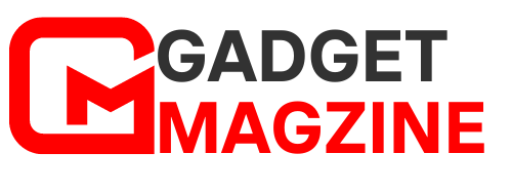

Leave a Reply