To permanently erase data and settings from an iPhone storage, you can use the “Erase All Content and Settings” feature. Here are the steps to do this:
- Go to “Settings” on your iPhone
- Tap on “General”
- Scroll down and tap on “Reset”
- Tap on “Erase All Content and Settings”
- Enter your passcode, if prompted
- Confirm that you want to erase all content and settings by tapping on “Erase iPhone”
Please note that this process will completely wipe your iPhone and delete all of your personal data, including contacts, photos, videos, and apps. So make sure you have a backup of your important data before proceeding.
Additionally, you can use a third-party software such as iMyFone Umate Pro to wipe data and settings from iPhone storage.
Erasing the Past: How to Safely Clear Out Your iPhone Storage
1. Delete Unused Apps: Go through your apps and delete any that you don’t use. This will free up valuable storage space.
2. Clear Out Messages: Delete any old messages, including images, videos, and attachments.
3. Uninstall Music: Remove any music that you don’t listen to regularly.
4. Backup Photos: Backup your photos to the cloud or an external hard drive before deleting them from your phone to free up storage.
5. Reset Your Phone: Reset your phone to factory settings. This will delete all of the data on your phone, including your apps, photos, and music.
6. Delete Saved Data: Delete any saved data on your phone, such as browser history, cookies, and cached images.
7. Update Apps: Update any apps that you use to the latest version. This will help free up storage space.
8. Clear App Data: Delete any data that apps have stored on your phone, such as game progress and account information.
9. Optimize Storage: Use Apple’s Optimize Storage feature to automatically delete old files and free up space.
10. Use iCloud: Use iCloud to store your photos, videos, and other files instead of storing them on your device.
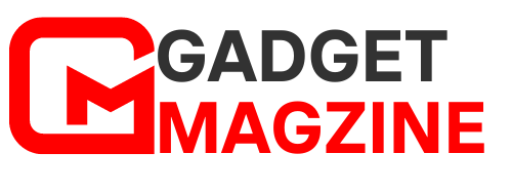

Leave a Reply