Introduction
IPhone is the most advanced smartphone of today’s time. Everyone wants to have it, a common concern for iPhone users is preserving battery life. With a few simple tricks and careful usage, you can significantly extend the life of your iPhone’s battery and ensure it lasts all day long. In this article, we come up with some effective tips and techniques to extend iPhone battery life.
How to Show Battery Percentage on iPhone
- Open the Settings app on your iPhone’s home screen.
- Scroll down and tap on “Battery”.
- Within the Battery settings, you’ll find an option called “Battery Percentage”. Toggle this option on by tapping the switch next to it.
- Once enabled, you will see the battery percentage displayed in the top-right corner of your iPhone’s status bar, next to the battery icon.
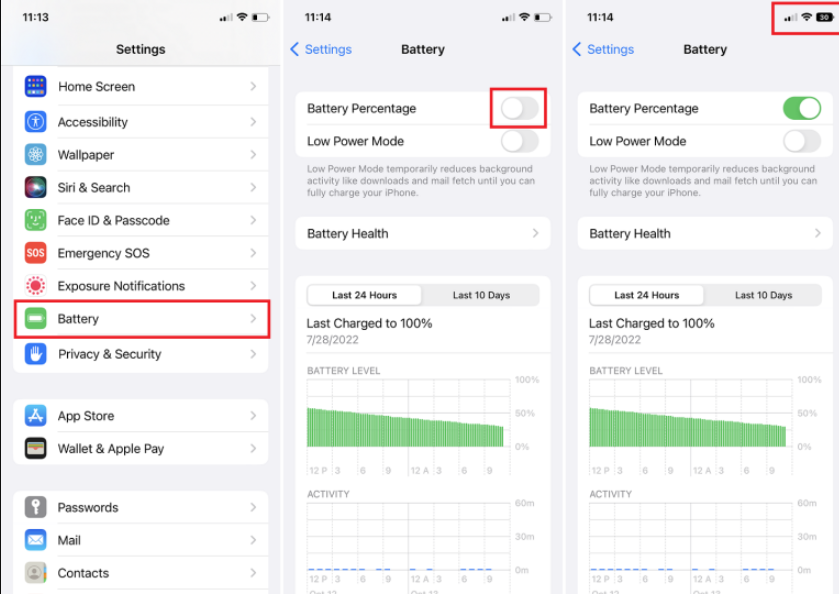
Adjust screen brightness:
Screen brightness is the most prominent reason for battery drain. You can extend the battery life of your iPhone by turning down the screen brightness. To manually set the brightness level, swipe up from the bottom to access Control Center, or click Settings > Display & brightness.
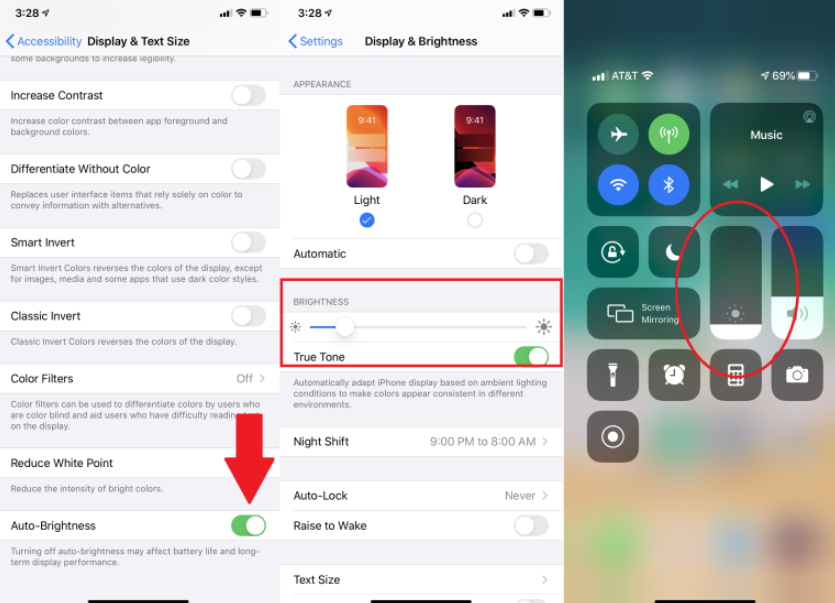
Optimize Display Settings:
The display is one of the major contributors to battery drain on any smartphone. To conserve battery life, consider adjusting the following settings:
-
- Brightness: Reduce the screen brightness or enable auto-brightness to allow your iPhone to adjust the brightness level based on ambient light conditions.
- Auto-Lock: Set a shorter auto-lock period to ensure your iPhone’s screen turns off quickly when not in use.
- Wallpaper: Use static wallpapers instead of dynamic or live wallpapers, as the latter can consume more battery power.
Manage App Usage:
Applications running in the background can significantly impact your battery life. Take control of your app usage with these tips:
-
- Background App Refresh: Disable or limit the background refresh feature for apps that don’t require real-time updates.
- Location Services: Review the location permissions granted to apps and allow access only when necessary.
- Push Email: Change your email settings from push to fetch or manual to reduce the frequency of email updates.

Optimize Network Connections:
Network-related activities can also drain your iPhone’s battery quickly. Consider these suggestions:
-
- Wi-Fi: Connect to Wi-Fi networks whenever possible, as it consumes less power compared to cellular data.
- Bluetooth: Turn off Bluetooth when not in use to prevent unnecessary power consumption.
- Airplane Mode: Use Airplane Mode in low or no-coverage areas, as your iPhone continuously searches for a signal, draining the battery in the process.
Enable Low Power Mode:
When your battery is running low and you need to extend its life, enable Low Power Mode. This feature reduces or disables certain background activities, including mail fetch, automatic downloads, and visual effects, to maximize battery performance. You can manually enable Low Power Mode in the Battery settings or set it to activate automatically when the battery reaches a certain percentage.
Manage Notifications:
Constant notifications can be a battery drain. Customize your notification settings to optimize battery usage:
-
- Notifications: Review and disable notifications for apps that are not essential.
- Group Notifications: Enable grouping to receive fewer notification banners and alerts.
- Sounds and Haptics: Consider reducing the sound volume or disabling haptic feedback for notifications.
Update iOS and Apps:
Keeping your iPhone’s operating system and apps up to date is crucial for optimizing battery life. Software updates often include bug fixes, performance improvements, and battery optimizations. Check for updates regularly and install them when available.
Restrict Background Data:
Some apps consume power even when you’re not actively using them. To restrict their background activities:
-
- Background App Refresh: Disable background refresh for specific apps or altogether.
- App Refresh in Cellular Data: Limit app refresh while on cellular data to save battery.
Avoid Extreme Temperatures:
Extreme temperatures, both hot and cold, can negatively affect your iPhone’s battery life. Avoid exposing your device to direct sunlight or extreme cold for prolonged periods. High temperatures can lead to battery degradation, while cold temperatures can temporarily reduce battery performance.
Conclusion:
By implementing these tips and techniques, you can maximize the battery life of your iPhone and ensure it lasts throughout the day. Adjusting screen brightness, enabling auto-brightness, optimizing background app refresh, managing location services, disabling push email, limiting background app activities, enabling low power mode, turning off unnecessary notifications, using Wi-Fi instead of cellular data, and keeping your device updated are all effective strategies to conserve battery power.
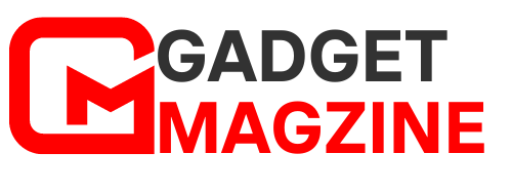

Leave a Reply