Introduction
Playing mobile games on your iPhone can be a fun experience, but sometimes the touch controls just don’t cut it. If you’re a PlayStation 4 owner, you may be happy to know that you can use your PS4 controller to play games on your iPhone. In this article, we’ll guide you through the process of Connect a PS4 Controller to iPhone.
Requirements for Connecting a PS4 Controller to iPhone
Requirements for Connecting a PS4 Controller to iPhone Before you begin, make sure you have the following requirements:
- A PS4 controller with a firmware version of 1.70 or later
- An iPhone with iOS 13 or later
- A game that is compatible with PS4 controller
How to Connect a PS4 Controller to iPhone
Turn on Bluetooth on your iPhone
- Go to Settings on your iPhone.
- Tap Bluetooth and turn it on.
Put your PS4 controller in pairing mode
- Press and hold the PS and Share buttons on your PS4 controller until the light on the back of the controller starts flashing.
Connect your PS4 controller to your iPhone
- On your iPhone, go to Settings.
- Tap Bluetooth and look for “Wireless Controller” in the list of available devices.
- Tap on “Wireless Controller” and wait for it to connect.
- Your PS4 controller is now connected to your iPhone.
Troubleshooting Common issues when connecting a PS4 controller to iPhone include:
- PS4 controller not entering pairing mode
- iPhone not recognizing the PS4 controller
- Connection drops during gameplay
Solutions to these common issues may include:
- Make sure your PS4 controller is charged.
- Turn off other Bluetooth devices in the area.
- Try resetting your iPhone’s network settings.
Conclusion
In conclusion, Connect a PS4 Controller to iPhone can enhance your mobile gaming experience. Make sure you have the necessary requirements and follow the steps we’ve outlined to ensure a smooth connection. If you encounter any issues, try troubleshooting them using the solutions we’ve provided. Customizing your mobile gaming experience is important, and using a PS4 controller can help you achieve that.
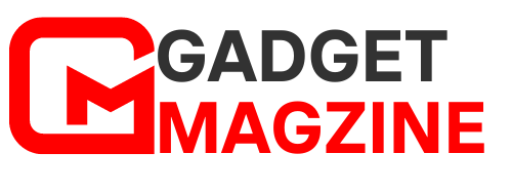

Leave a Reply