Introduction:
Welcome to our comprehensive guide on managing your Apple account. Whether you’re a long-time Apple user or a newcomer, understanding how to navigate and optimize your account settings is essential for a smooth and personalized digital experience. In this article, we will walk you through the key aspects of managing your Apple account, providing valuable insights and practical tips along the way.
Setting Up Your Apple Account:
To get started, visit the Apple website and create your Apple ID, which will serve as your account credentials for all Apple services and devices. Choose a strong and unique password, and consider enabling two-factor authentication for enhanced security.
Customizing Account Settings:
Once you’ve set up your Apple account, it’s time to customize your settings to suit your preferences. Navigate to the account settings page and explore the various options available. You can personalize your profile, update your contact information, manage payment methods, and review your purchase history. Take the time to familiarize yourself with these settings to ensure your account reflects your needs and preferences accurately.
Managing iCloud Storage:
Apple offers iCloud storage to securely store your photos, videos, documents, and more. If you find yourself running low on storage space, consider upgrading to a higher storage tier or optimizing your existing usage. You can review and delete unnecessary files, enable iCloud Photo Library to optimize storage usage, or offload unused apps to free up space on your device.
Securing Your Account:
Protecting your Apple account from unauthorized access is crucial. Make sure to enable two-factor authentication, which adds an extra layer of security by requiring a verification code in addition to your password. Regularly review your connected devices and authorized applications to ensure they are still relevant and trustworthy. Additionally, keep an eye out for any suspicious activity and report it immediately to Apple support.
FAQs:
Q: Can I use the same Apple ID on multiple devices?
A: Yes. You can use the same Apple ID on multiple devices, allowing seamless synchronization of your data and purchases across all devices.
Q: How do I change my Apple ID email address?
A: To change your Apple ID email address. Visit the Apple ID account page and select “Edit” next to the primary email address. Follow the prompts to update your email.
Q: What should I do if I forgot my Apple ID password?
A: If you forgot your Apple ID password, visit the Apple ID account page and click on “Forgot Apple ID or password.” Follow the instructions to reset your password.
Conclusion:
Effectively managing your Apple account is essential for a personalized and secure digital experience. By setting up your account correctly, customizing your settings, optimizing iCloud storage, and ensuring account security, you can make the most out of your Apple devices and services. Remember to regularly review and update your account settings as your needs evolve. If you encounter any issues or have further questions, don’t hesitate to reach out to Apple support for assistance. Happy managing!
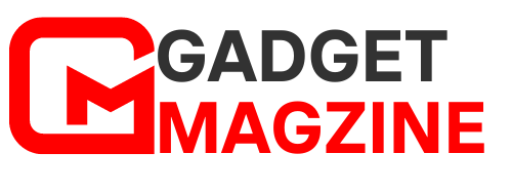

Leave a Reply