Introduction
WhatsApp is one of the most popular messaging apps globally, allowing users to exchange messages, images, videos, and more. Transferring WhatsApp conversations becomes essential if you are switching to a new phone or simply want to back up your chat history. Fortunately, WhatsApp offers a convenient method to transfer chat history between Android and iOS devices using QR codes. In this guide, we will walk you through the step-by-step process of transferring WhatsApp chat history using QR codes.
Prerequisites
Before starting the transfer process, ensure that you have the following:
- Old Device: The Android or iOS device that has your existing WhatsApp chat history.
- New Device: The Android or iOS device to which you want to transfer your WhatsApp chat history.
- Updated WhatsApp: Make sure that both your old and new devices have the latest version of WhatsApp installed.
- Stable Internet Connection: A stable internet connection is essential for a smooth transfer.
 Chats > Chat backup.
Chats > Chat backup.
- Tap on Back up to create a backup of your chat history and media.
On iOS:
- Open WhatsApp on your old iOS device.
- Go to Settings > Chats > Chat Backup.
- Tap on Back Up Now to create a backup of your chat history and media.
Step 2: Prepare Your New Device
Now, let’s prepare your new device to receive the WhatsApp chat history from the old device.
On Android:
- Install WhatsApp from the Google Play Store.
- During the setup process, enter your phone number (the same number used on your old device).
- WhatsApp will detect the backup file and prompt you to restore your chat history.
On iOS:
- Install WhatsApp from the App Store.
- During the setup process, enter your phone number (the same number used on your old device).
- WhatsApp will detect the backup and ask if you want to restore your chat history.
Step 3: Transferring WhatsApp Chat History Using QR Code
The QR code method allows you to quickly transfer your WhatsApp chat history between devices. Follow these steps:
- On Your Old Device:
- Open WhatsApp on your old device.
- Go to Settings > Chats > Chat History > Export Chat.
- Select the chat or chats you want to transfer. You can choose multiple chats.
- Choose the option to include media (images, videos) if you wish.
- Select QR code as the export method.
- On Your New Device:
- Open WhatsApp on your new device.
- During the setup process, enter your phone number (the same number used on your old device).
- When prompted, choose the option to restore from a QR code.
- Scan the QR code displayed on your old device.
Step 4: Completing the Transfer
Once the QR code is scanned, the transfer process will begin. The time taken for completion depends on the size of the chat history and media files. Ensure that both devices have sufficient battery life and are connected to a stable Wi-Fi network during the transfer.
Conclusion
Transferring WhatsApp chats history between Android and iOS devices using QR codes is a simple and effective method. By following the steps outlined in this guide, you can seamlessly move your conversations and media from your old device to the new one. This ensures you don’t lose any important messages or memories when switching phones or performing backups. Always remember to keep both WhatsApp versions updated to enjoy the latest features and security enhancements. Happy chatting!
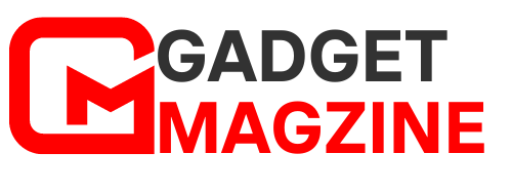

Leave a Reply